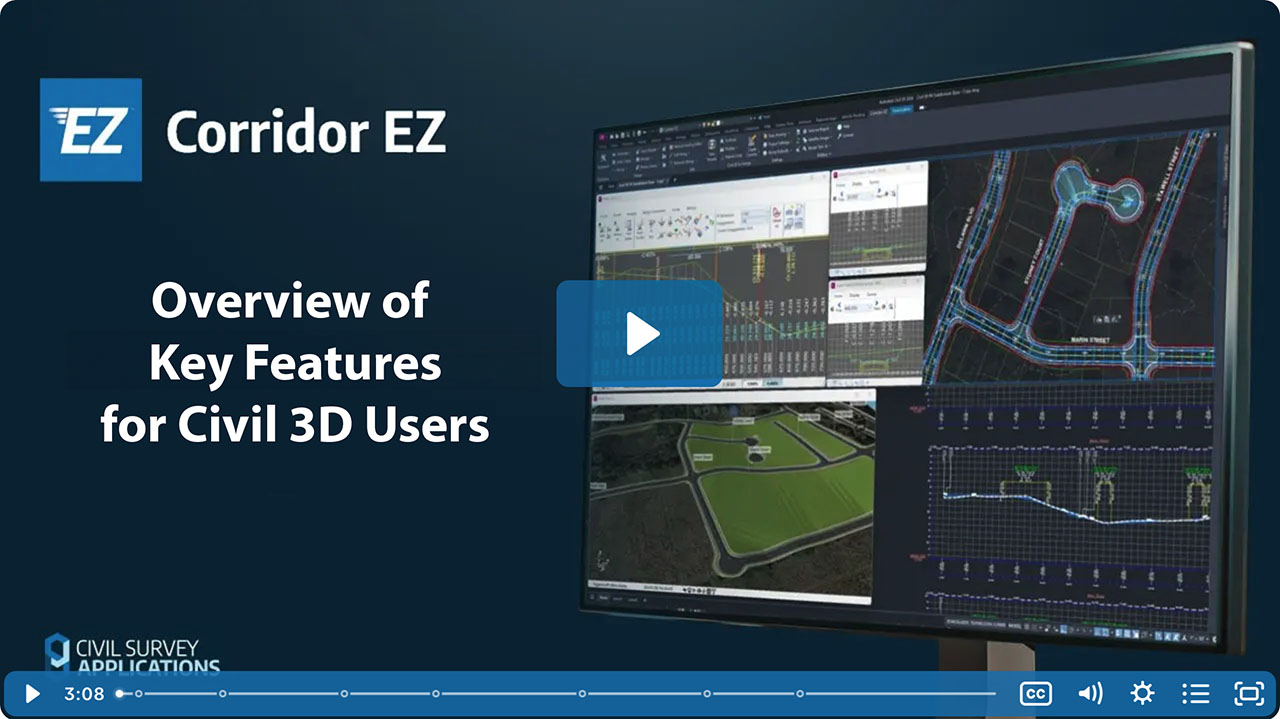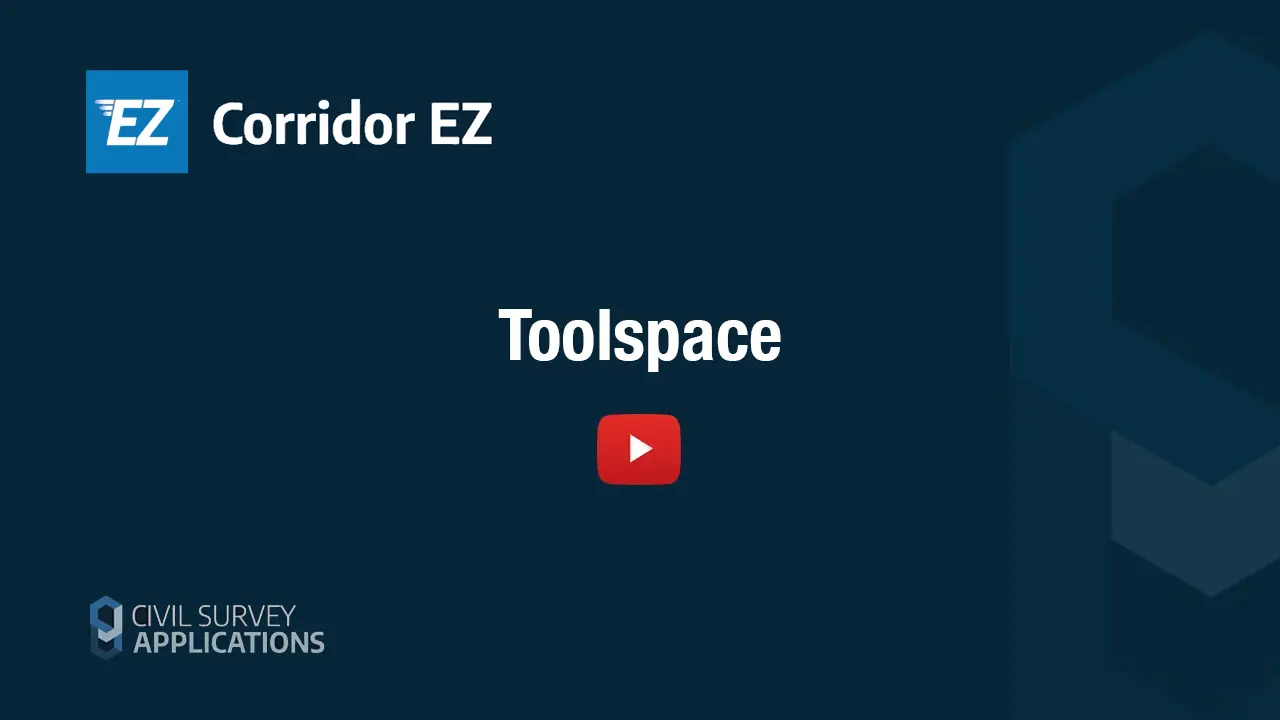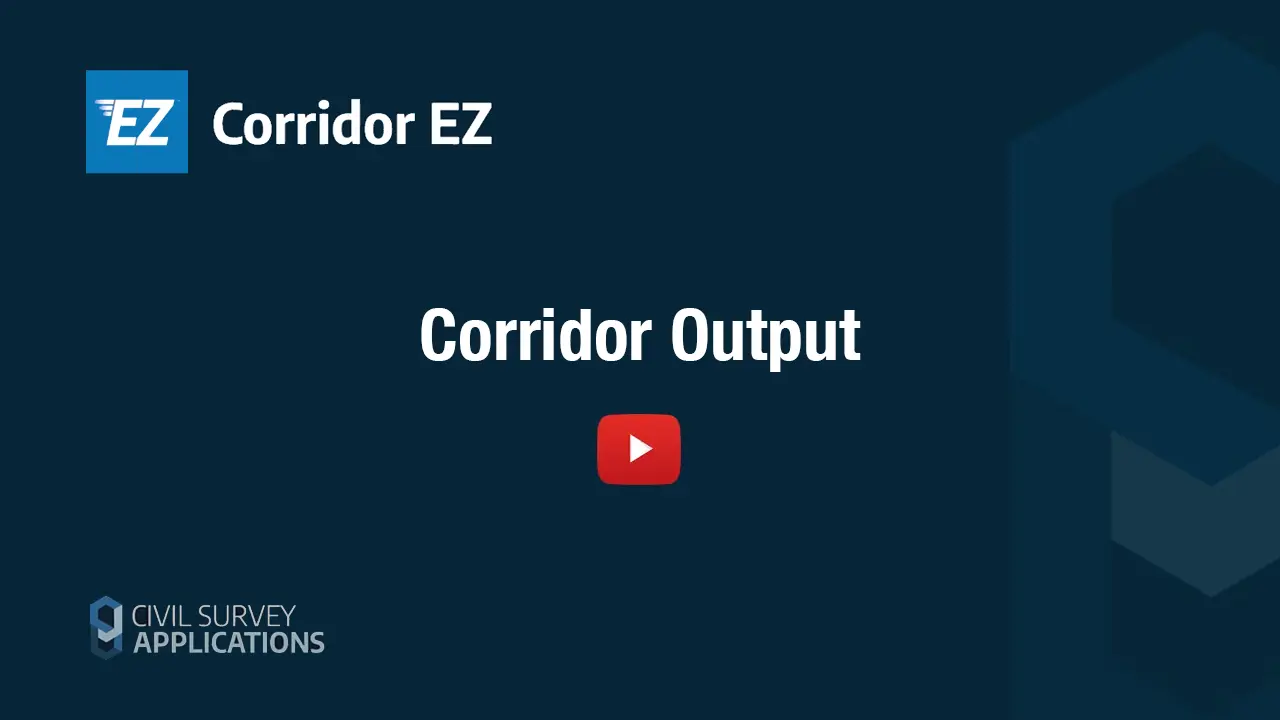Video Transcript
Templates provide a starting point for designing cross sections along a profile. Templates provide a similar function to assemblies in Civil 3D, describing cross-sections to be attached to the design profile of strings that you create. Just like assemblies, templates consist of codes representing features of the cross-section. These codes are connected with a top surface link or section line and support multiple pavement layers. From the tool space, you can directly access any template in your drawing. Hover over a template to see a preview of the shape and right-click to edit. In the template editor, you can create a new template or copies of any template, and you can pick whether the template is for the current project or if you want it to be a default added for all new projects.
The template editor, unlike assemblies, consists of a simple spreadsheet-like layout with all codes described by an offset and either a crossfall or a vertical elevation, expanding to the next code. Every code has the same capabilities when added to a string. It can be deleted, targeted to a surface alignment or other string, have a linearly adjusted crossfall and/or width applied, and more. The daylight code is a special case, defined initially by a single slope and automatically set to target the sampled surface. You can add more codes to your cross-section or edit a code by right-clicking in the graphic area. When you create a new code, you can type in the offset and elevation behavior and include up to 10 material layers. After a code is added, you can simply type in the spreadsheet to adjust the widths and elevations.
You can also add curb/turn shapes consisting of multiple codes. Right-click in the graphic display to edit the daylight behavior left and right. Different types of daylights can be applied to any string along any station range after you’ve created the string. The codes, links, and shapes created using the template editor are used to create your Civil 3D corridor sub-assemblies. Once you have your initial templates created, you can use them to create a string for any Civil 3D alignment. The string behaves like a single baseline corridor. The alignment is the horizontal geometry; we store a profile for the vertical geometry and cross sections for the section geometry coming initially from your templates. Templates and alignments that are being used by a string will be identified with an in-use icon in the tool space. Templates are easy to create, easy to customize, and easy to save as the defaults for new projects.