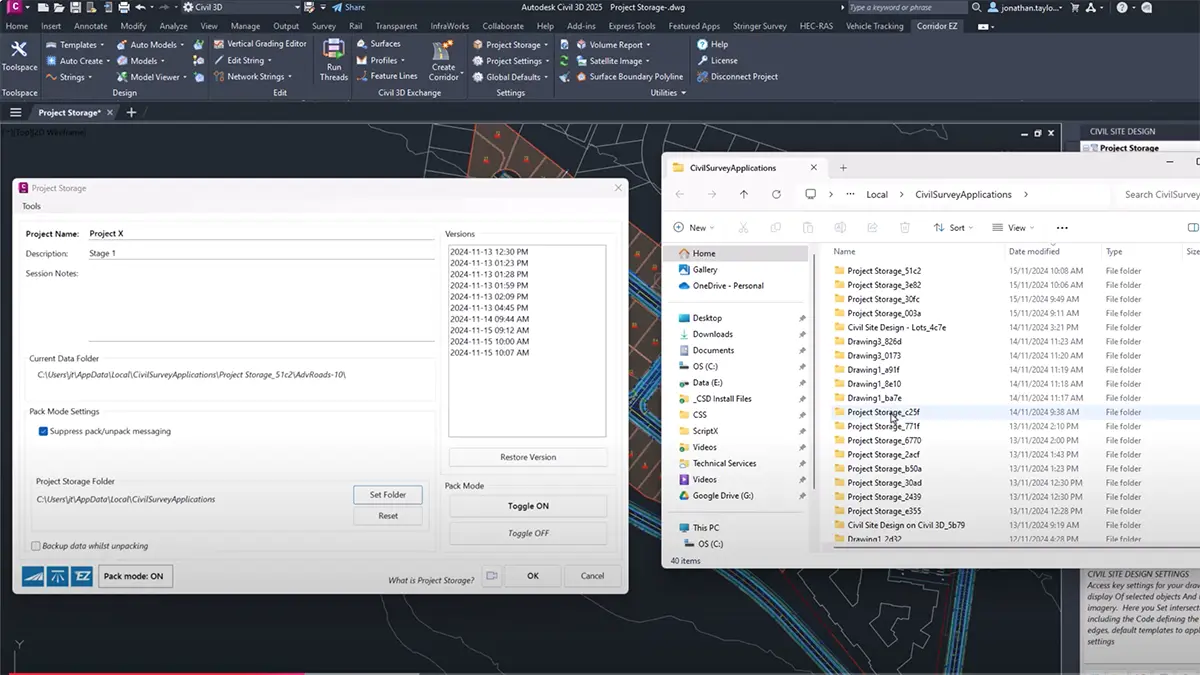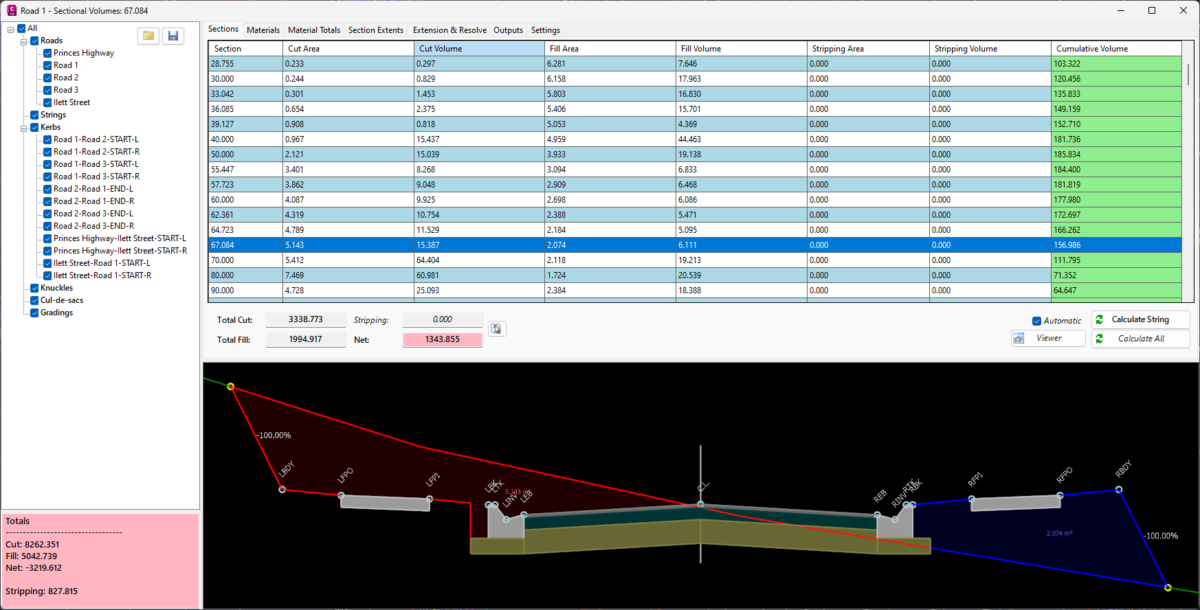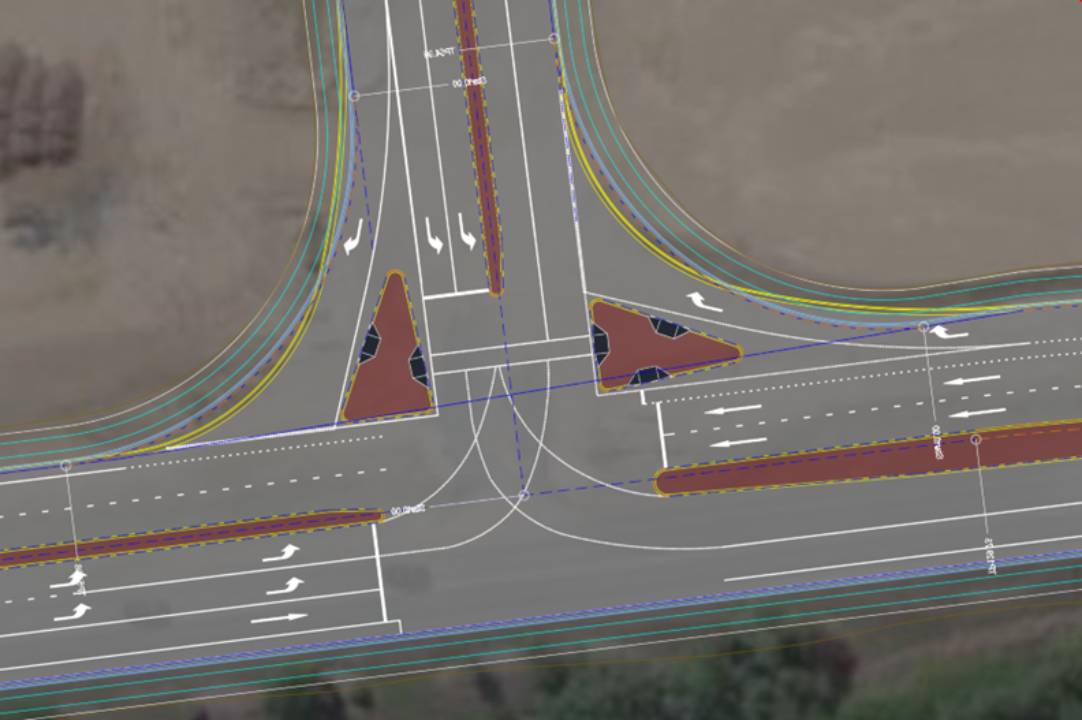Curiosity and questions develop around the Design Data Form’s capabilities when browsing all the Data options available. By digging deeper in this topic, we can see how to leverage this tool for detailed design, but first, let’s answer some vital questions.
What is the Design Data Form?
Similar to a Corridor in Civil 3D and reviewing the data in Corridor Properties, after we create our first Road String in CSD/CEZ, the alignment of the Road String acts as a central hub in the same way through Design Data Form. The Design Data Form is used to manipulate cross sections along the Road Sting by adding a Variation as an example, or target in Civil 3D, by picking a station range, selecting design features, profile strings or template code and horizontally adjusting specific regions of the roadway design to fit your design requirements.
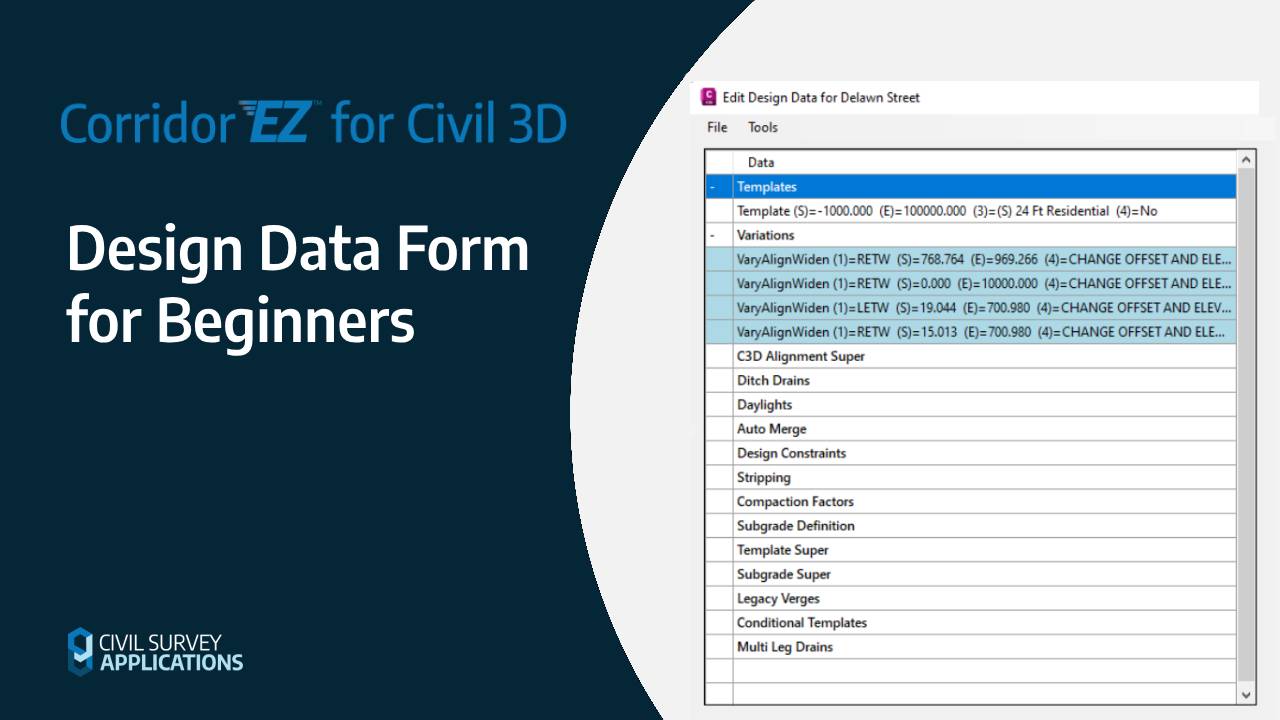
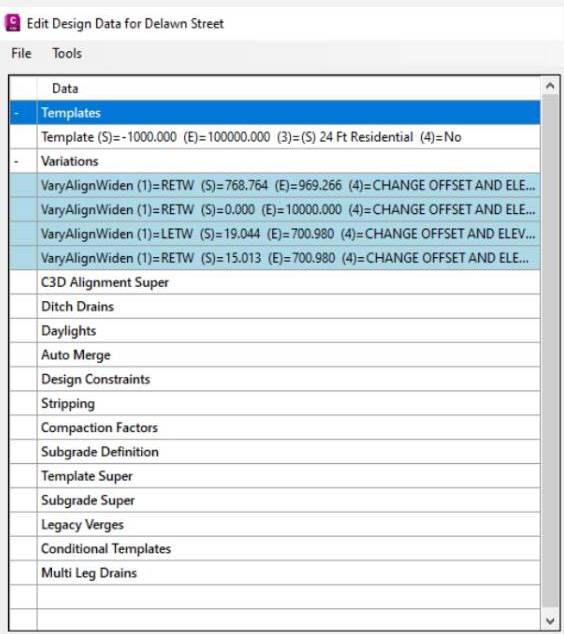 How can we find the Design Data Form?
How can we find the Design Data Form?
There are a number of ways to get access to the form, being the most direct method is by clicking on the alignment and exposing CSD/CEZ Cross Section edit grips. When we hover the cursor on a section symbol, a menu opens up and there we click on Design Data Form. Others prefer working in the CSD/CEZ Toolspace, by expanding Road Strings and right-clicking on the alignment and selecting Design Data Form. We can right-click on a Road String in the Model Viewer to access the command.
What can we do with the Design Data Form?
Determine what needs to be adjusted on our Road String such as a bus bay. Assuming the bus bay is an alignment and the Design Data Form is open, under Data, highlight Variations and use the green plus icon below the Data list. Click on Set Code Offset to Alignment and choose the Code RETW (stands for Right Edge of Travel Way), select a Station Range, Widen Method and the Bus Bay alignment. Apply the change and rebuild the surface to complete your design.
Conclusion
Variations are typically edited in Cross Section views, and Design Constraints would be set within the Vertical Grading Editor (VGE). Two separate design elements from two sources but both can be set using the Design Data Form!
As a Civil 3D designer, the Design Data Form opens up a feature rich toolset to take your modeling to the next level.