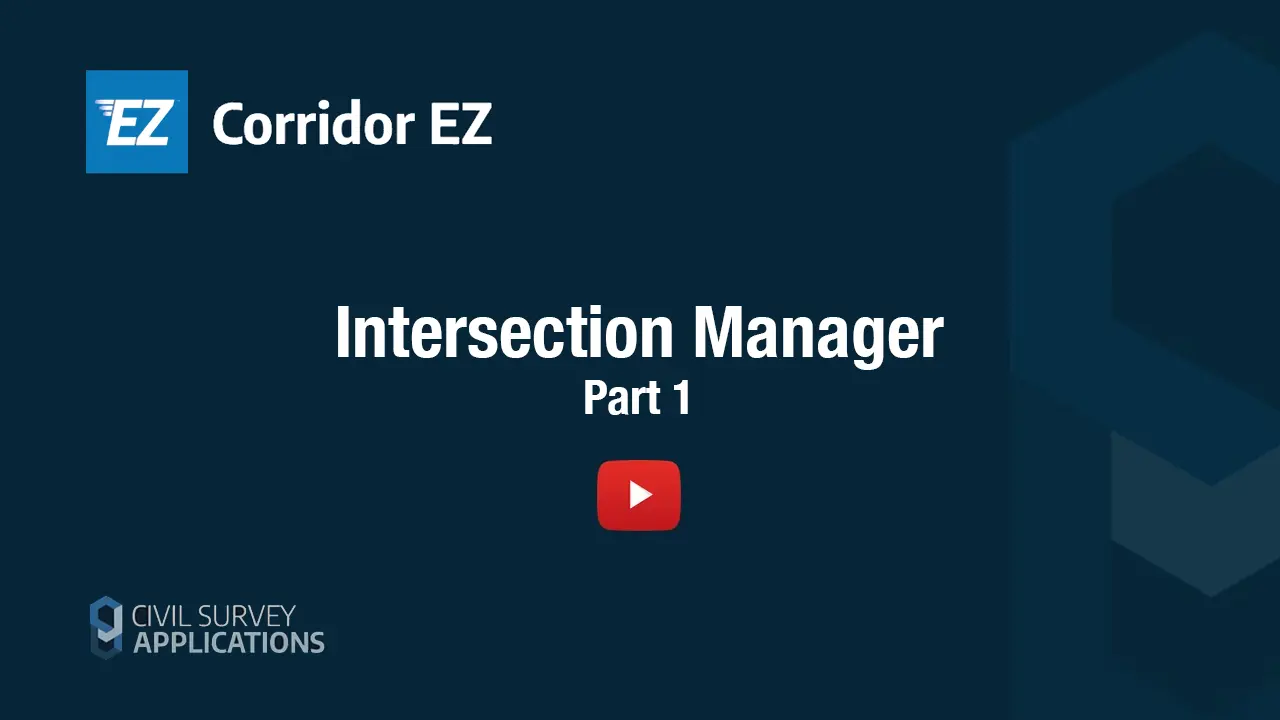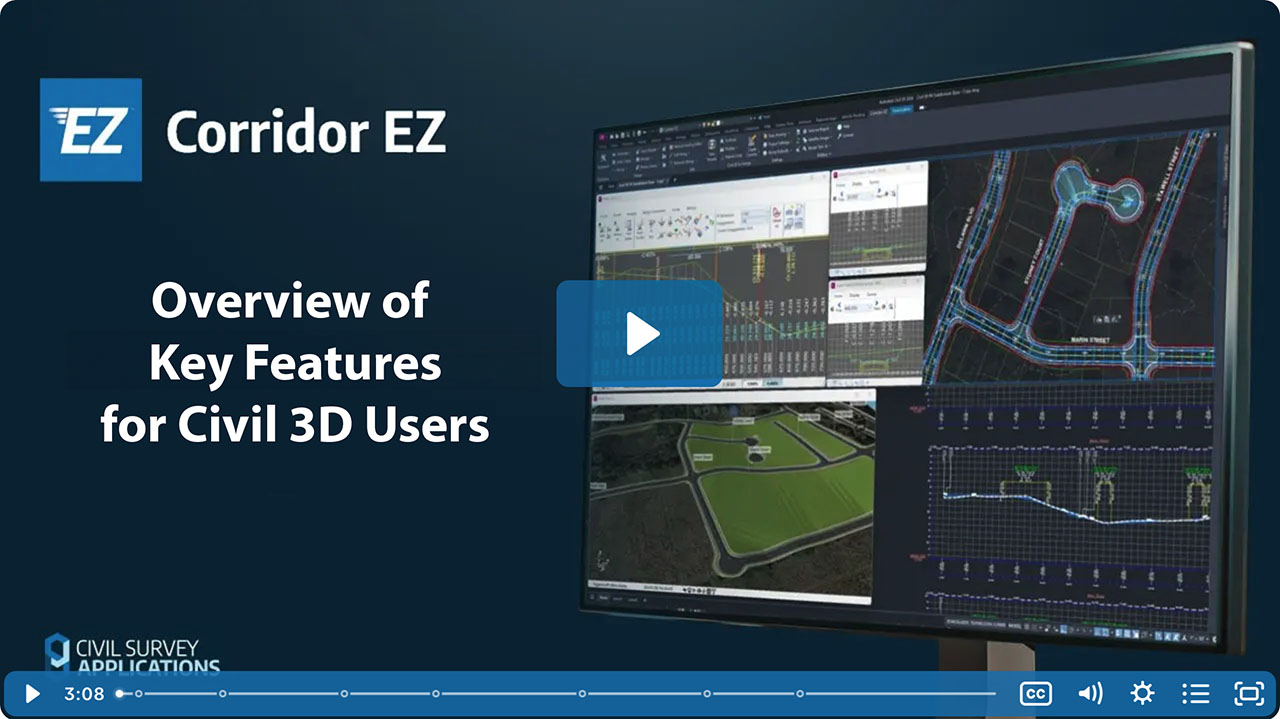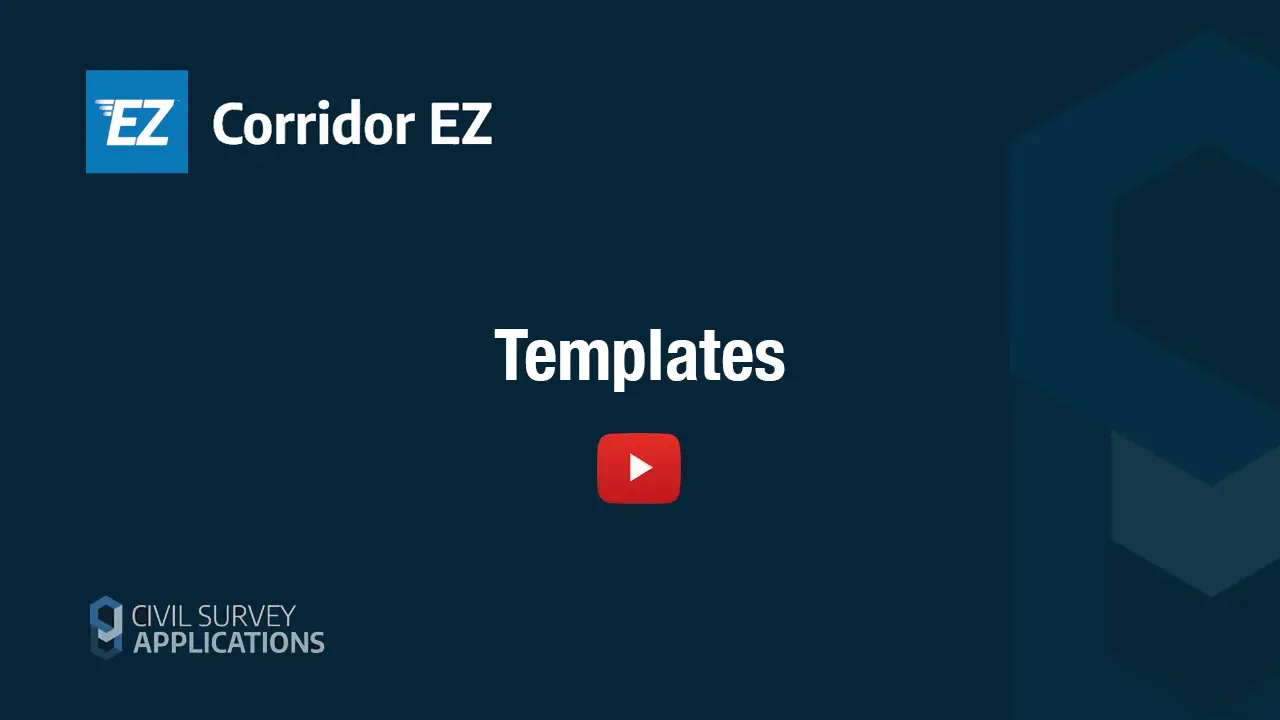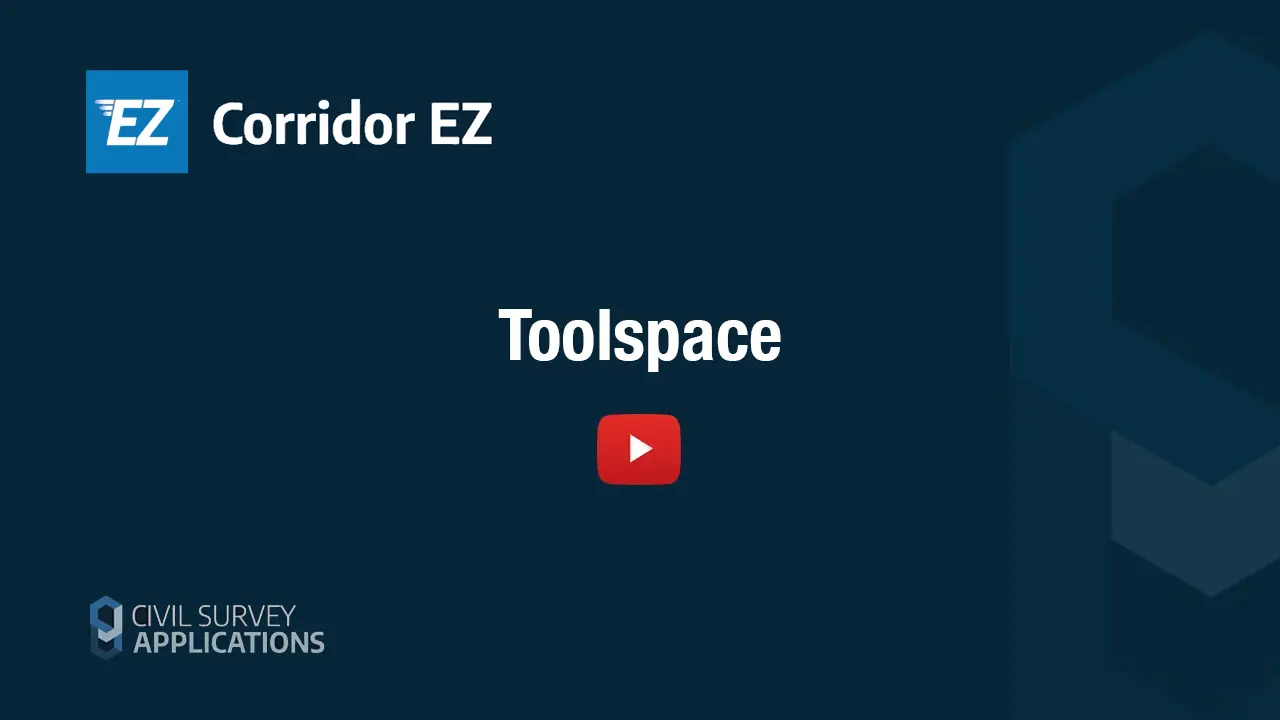Time 2:40
Video Transcript
The Intersection Manager was developed to create a single centralized location in the project for all of your intersecting road strings and also your curb returns. You can access the Intersection Manager via Tool Space by right-clicking on the collector called Road Strings, and you’ll see Intersection Manager in the list. Also, if you right-click on the collector called Curb Returns, you can access it directly there. Any one of those three ways will get you to the same form.
So, first of all, we will list for you on the left-hand side all of your current intersecting road strings, even if those intersections are not currently supported with curb returns. You can easily find your intersections in this form by using either one of the two buttons down at the bottom, making sure that your UCS is set to World when you use these two picker tools. This is a really great way, if you’ve got a lot of intersections in the project, to quickly nominate one in the form.
So, we’ll click Intersection and then simply click somewhere over here around these two intersecting road strings. The software will use the little Zoom tool found in the top right-hand corner there and then immediately display the information about that particular intersection for you. You can also use the same tool for the actual individual curb return. So, if I click on this Return button and click close to a particular curb return, say this one here, this will yield for me the curb return selected and nominated for me in this particular form.
Let’s have a brief discussion about some of the options at the top, found in the Options pull-down. Create Update Intersections will update all of your intersections to any of the settings that have been preset within any part of this particular form. We’ll discuss the Remove and Keep Main Road Edges in another video. Delete All Returns will delete all of the curb returns for you within the project, and Reset All Intersections will reset all of the values that you have provided with any one of your curb returns back to the default values.
We’ll discuss these Crossing Intersection options when we come to look at the crossing intersections found within this particular project. Lastly, we’ve got Batters and Daylight. This option allows you to omit any batters from any curb returns that you create within this form. So, if you happen to want to globally create all of your curb returns in this project in one go, setting this option on would mean that no batter override entry is added to any of your curb returns, which can be very helpful. Set to Include means that you would have your traditional one-in-one batter entry added as a batter override entry to all your curb returns when they’re created.