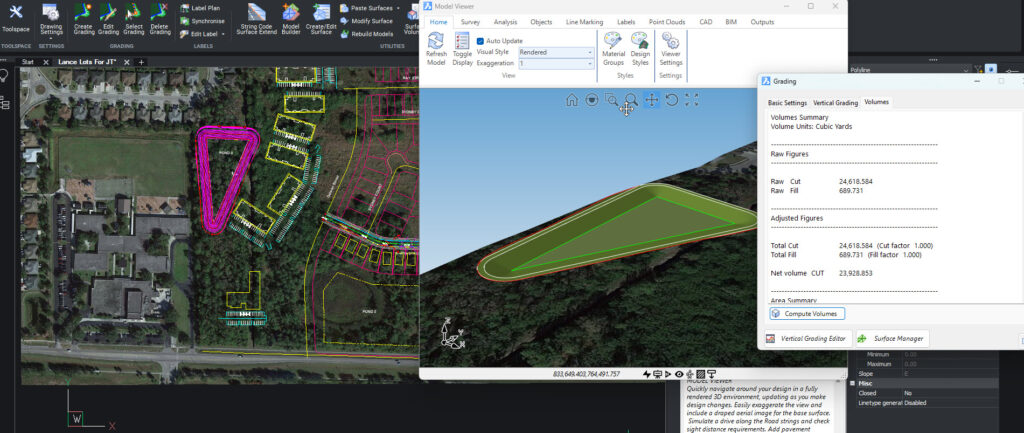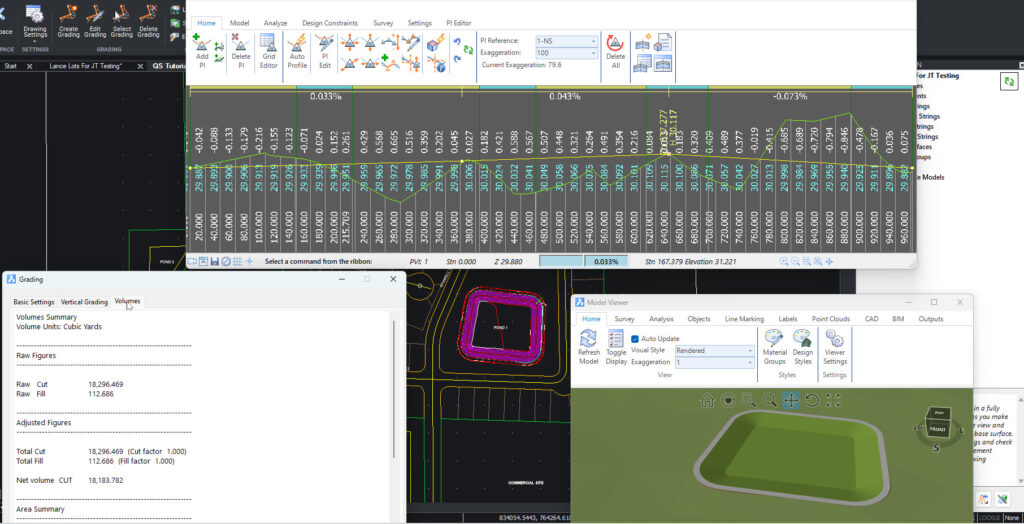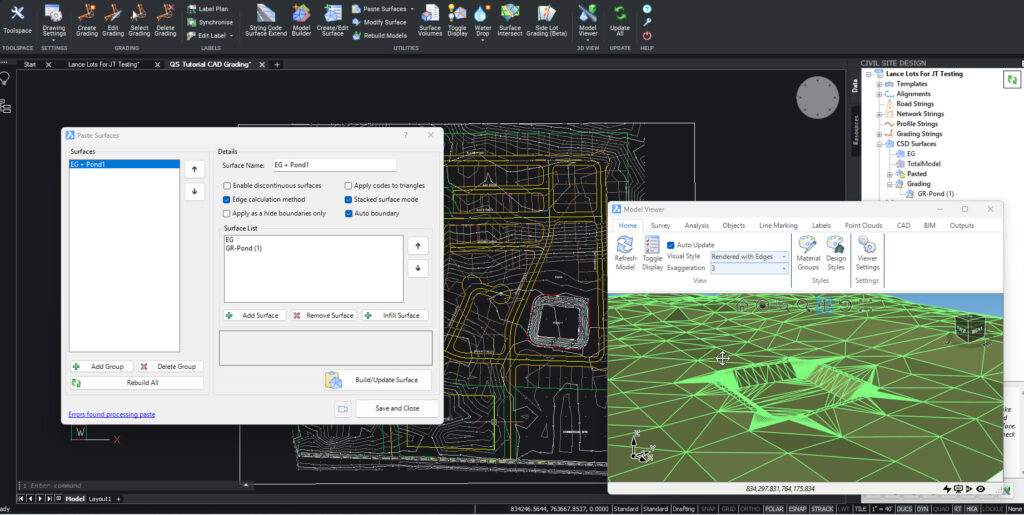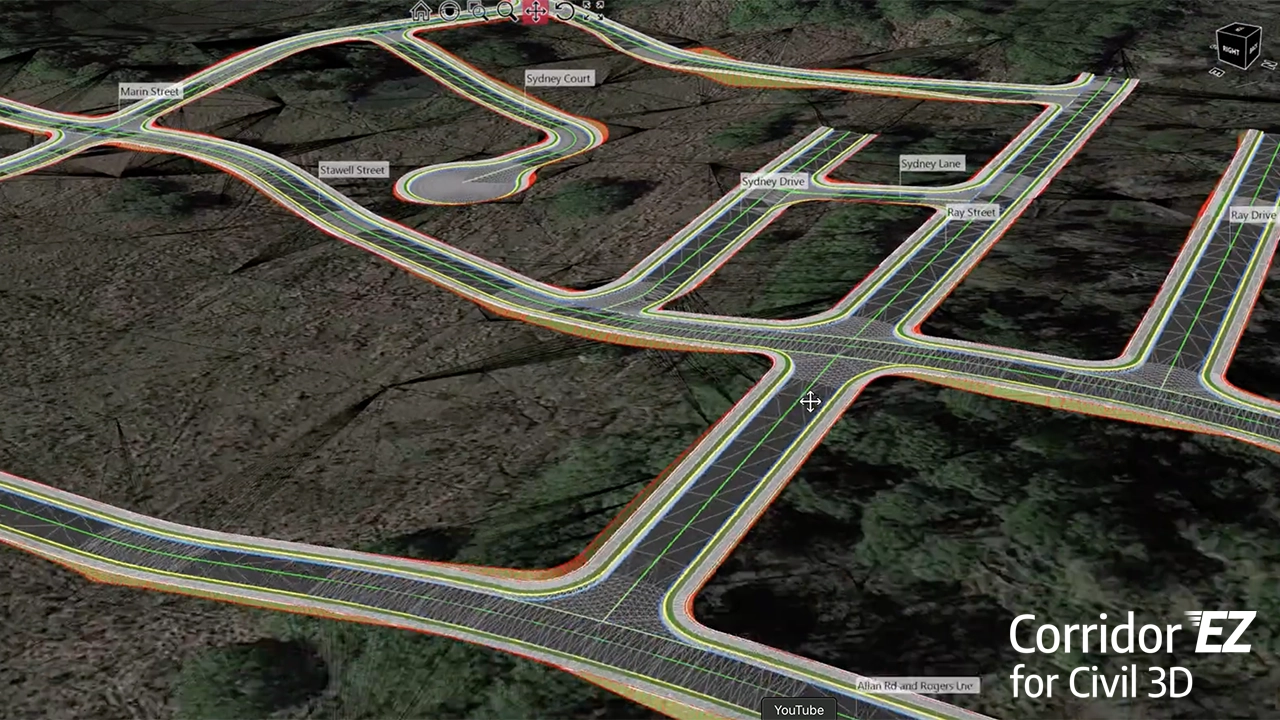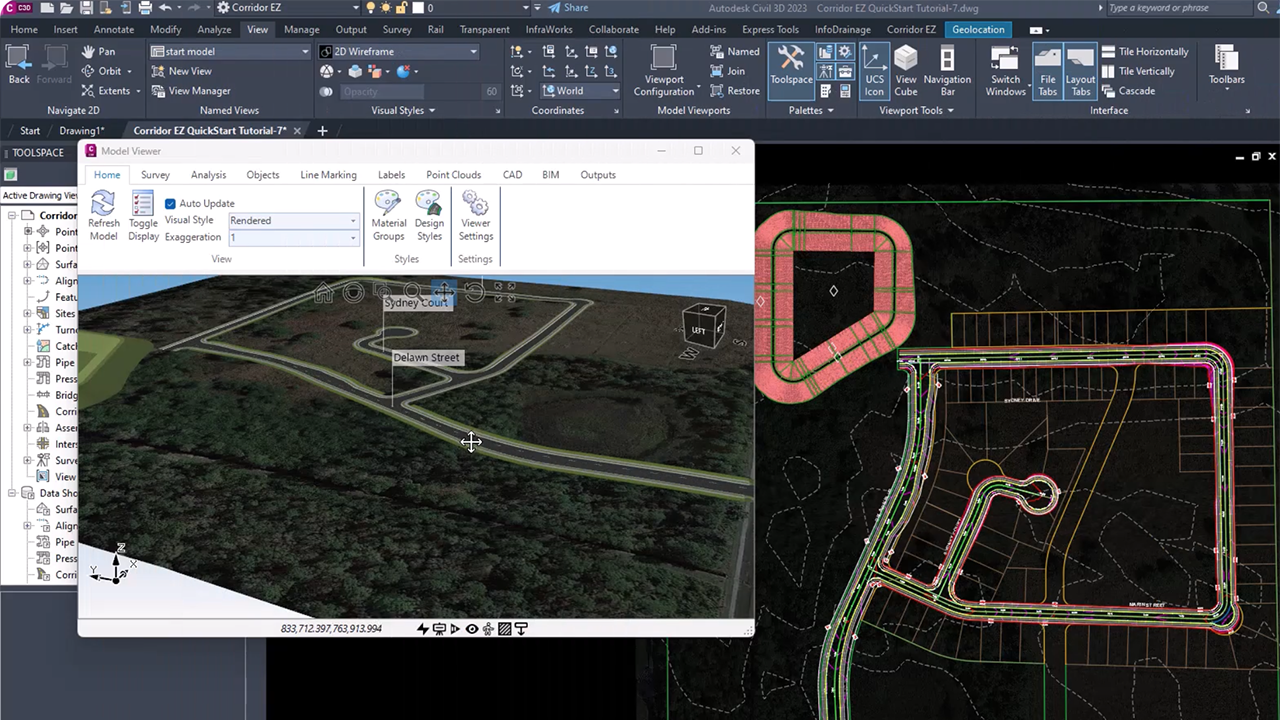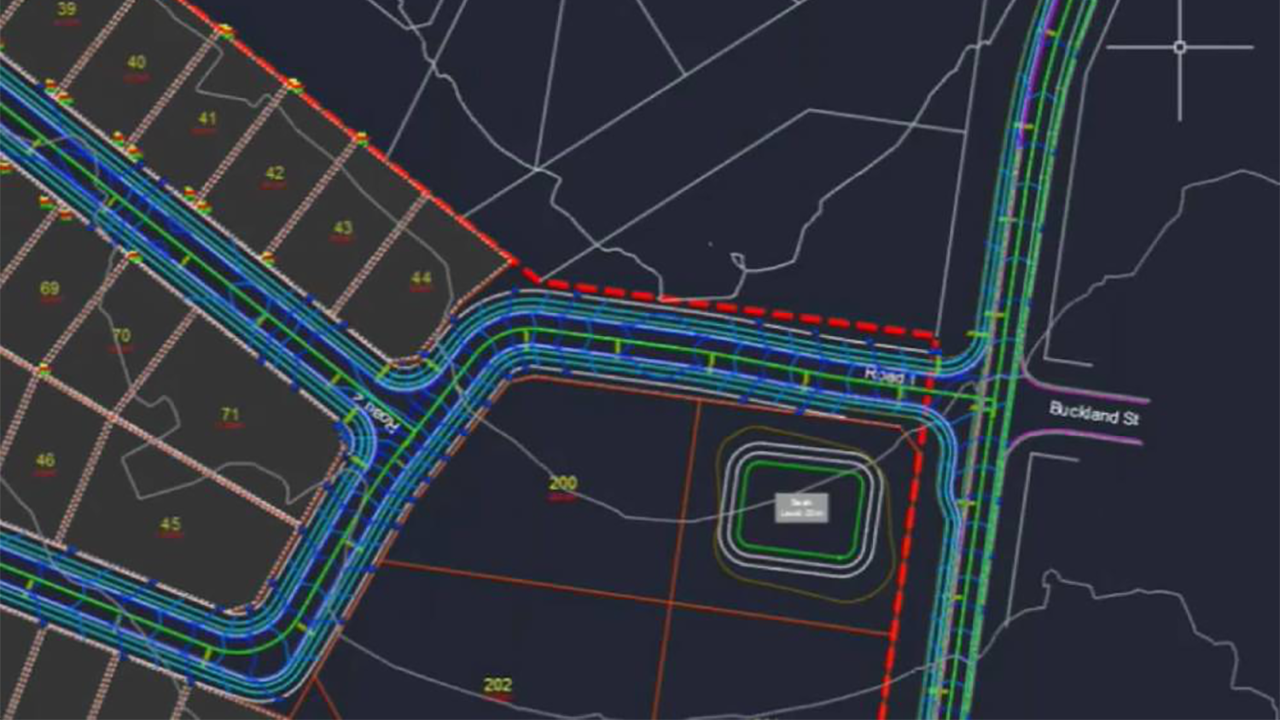Grading Strings add an intuitive interface to enhance feature line functionality. Easily create surfaces from simple polylines using templates combined with the powerful variation library.
Grading strings begin life as 2D polylines and streamline the grading workflow for non-corridor related features. Recently added to Corridor EZ for Civil 3D, grading strings when combined with the power of ScriptX based variations add automation to feature line creation.
How to Use Grading Strings:
Below is a typical workflow for creating Grading Strings in Corridor EZ
Select the Grading Polyline
Using a polyline, define the location of the grading. It can be a linear feature like a ditch or property line or a closed polyline like a pond or building pad.
Apply a template or use a variation such as a retaining wall. A a key feature of a grading string is that the associated polyline can be grip edited and the associated features are automatically updated.
Vertical Design
The vertical design can be edited directly using the Corridor EZ vertical grading editor or by using a traditional grid editor.
Changes in the vertical design update all associated surfaces and models.
With a side lot grading string, changes in a roads vertical design will automatically update the side lot grading.
In Summary
Grading strings when combined with ScriptX variations are powerful tools that empower designers to achieve precise and efficient grading outcomes. By incorporating them into your workflow, you can save time, minimize errors, and ensure your projects are built on a solid foundation (literally!). So, the next time you tackle a grading project, embrace the power of Corridor EZ grading strings and watch your design come to life!